#1 Nessus : Premier UNIX vulnerability assessment tool
#2 Wireshark : Sniffing the glue that holds the Internet together
#3 Snort : Everyone's favorite open source IDS
#4 Netcat : The network Swiss army knife
#5 Metasploit Framework : Hack the Planet
#6 Hping2 : A network probing utility like ping on steroids
#7 Kismet : A powerful wireless sniffer
#8 Tcpdump : The classic sniffer for network monitoring and data acquisition
#9 Cain and Abel : The top password recovery tool for Windows
#10 John the Ripper : A powerful, flexible, and fast multi-platform password hash cracker
Friday, November 19, 2010
Monday, October 25, 2010
Sunday, September 26, 2010
How to copy mp3 onto iPhone through iTunes
This is a how-to guide for iPhone dummies.
1. iTunes > File > Add File to Library...
Browse and select your mp3 files on your computer.
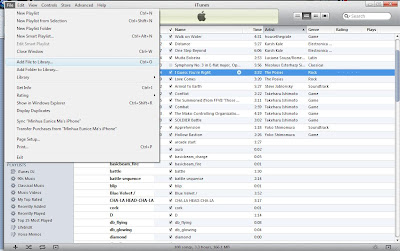
I use four 'Life in the UK' audio book chapters (in mp3 format) as an example here. Once you add the mp3 files to the iTunes Library, you will see them under
Library > Music
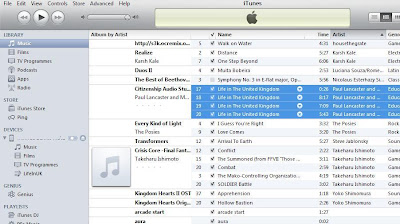
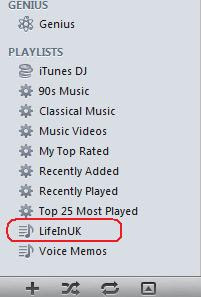
2. Create a custom playlist for your iPhone music library.
Pop into iTunes and choose
File > New Playlist
Name it to something logical: I use "LifeInUK".
3. Drag and drop these mp3 files from your iTunes library > Music into this new playlist. When you're ready, you'll see them happily ensconced in the playlist. Remember, they are all just pointers: the actual music files are still safely in the main music library. If you delete something from a playlist, you haven't deleted the original music file itself.
Notice here on the very bottom of the iTunes window it shows you how many songs are in the playlist, along with the size and total playing time. For my current playlist, it's 4 songs, 21.5 minutes, file size of 19.8 MB.
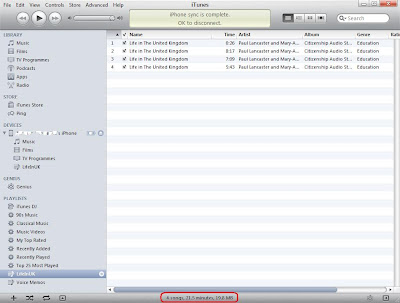
4. Now plug in your iPhone if you haven't already done so. It'll pop up the usual summary screen.
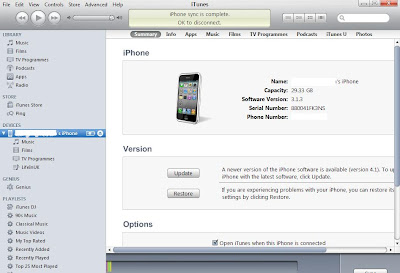
5. Click on the Music tab and
check Sync Music > check Selected playlists, artists, albums and genres,
then select the 'LifeInUK' playlist you've created, as shown below.
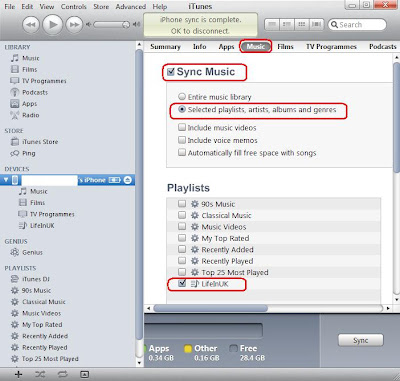
6. Click the Sync button in iTunes and it'll synchronize your playlist with the iPhone music library.
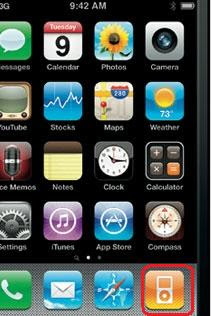
7. Tap on the iPod icon on your iPhone, the mp3 files from your music library will be present.
P.S. One really nice feature of creating this playlist is that you can manage it, adding and deleting mp3 as you wish, even without your iPhone present. Whatever changes you make will be instantly applied to your iPhone music library the next time you synchronise your iPhone.
1. iTunes > File > Add File to Library...
Browse and select your mp3 files on your computer.
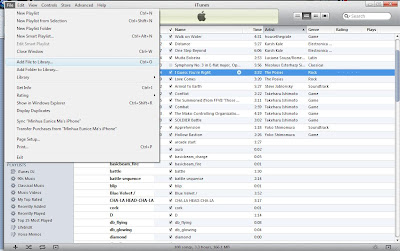
I use four 'Life in the UK' audio book chapters (in mp3 format) as an example here. Once you add the mp3 files to the iTunes Library, you will see them under
Library > Music
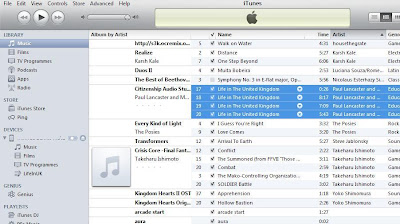
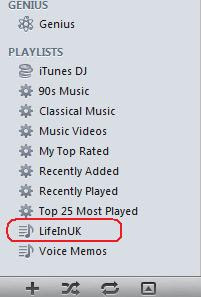
2. Create a custom playlist for your iPhone music library.
Pop into iTunes and choose
File > New Playlist
Name it to something logical: I use "LifeInUK".
3. Drag and drop these mp3 files from your iTunes library > Music into this new playlist. When you're ready, you'll see them happily ensconced in the playlist. Remember, they are all just pointers: the actual music files are still safely in the main music library. If you delete something from a playlist, you haven't deleted the original music file itself.
Notice here on the very bottom of the iTunes window it shows you how many songs are in the playlist, along with the size and total playing time. For my current playlist, it's 4 songs, 21.5 minutes, file size of 19.8 MB.
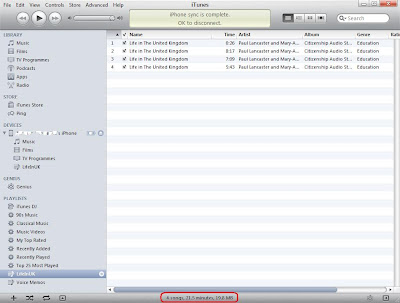
4. Now plug in your iPhone if you haven't already done so. It'll pop up the usual summary screen.
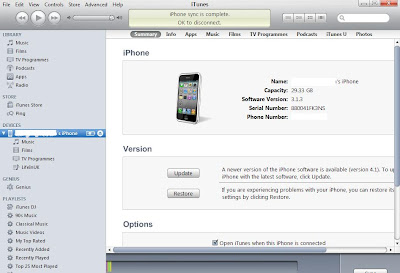
5. Click on the Music tab and
check Sync Music > check Selected playlists, artists, albums and genres,
then select the 'LifeInUK' playlist you've created, as shown below.
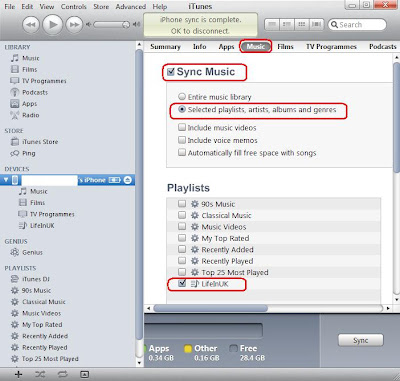
6. Click the Sync button in iTunes and it'll synchronize your playlist with the iPhone music library.
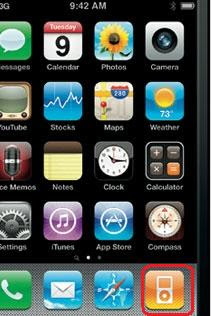
7. Tap on the iPod icon on your iPhone, the mp3 files from your music library will be present.
P.S. One really nice feature of creating this playlist is that you can manage it, adding and deleting mp3 as you wish, even without your iPhone present. Whatever changes you make will be instantly applied to your iPhone music library the next time you synchronise your iPhone.
Wednesday, July 28, 2010
Friday, July 09, 2010
I am a shaper in Belbin's roles
The shaper is a task-focused leader who abounds in nervous energy, who has a high motivation to achieve and for whom winning is the name of the game. The shaper is committed to achieving ends and will ‘shape’ others into achieving the aims of the team. He or she will challenge, argue or disagree and will display aggression in the pursuit of goal achievement. Two or three shapers in a group, according to Belbin, can lead to conflict, aggravation and in-fighting.
Tuesday, July 06, 2010
Friday, February 19, 2010
Standard deviation explained
When the examples are tightly bunched together and the bell-shaped curve is steep, the standard deviation is small. When the examples are spread apart and the bell curve is relatively flat, that tells you you have a relatively large standard deviation.
Sunday, January 10, 2010
Subscribe to:
Comments (Atom)
Higher education in Saudi and Saudi students in western universities funded by government scholarships
Since the 1940s, Saudi Arabia has funded large-scale government scholarships for students to study abroad, significantly expanded in 2005 un...
-
The difference between mild, medium, and mature Cheddar cheese is their age. Mild Cheddar - about 3 months of age medium Cheddar - about...
-
HSBC Receiving Euros from the EEA: no fee Receiving Less than £100 from outside the EEA: £5 Receiving More than £100 in another currency, ...

