1. iTunes > File > Add File to Library...
Browse and select your mp3 files on your computer.
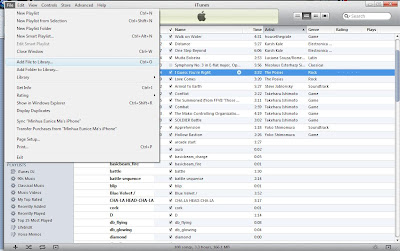
I use four 'Life in the UK' audio book chapters (in mp3 format) as an example here. Once you add the mp3 files to the iTunes Library, you will see them under
Library > Music
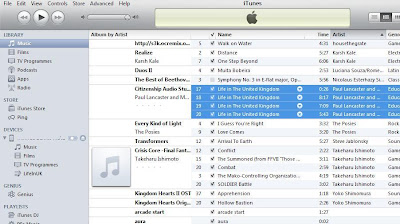
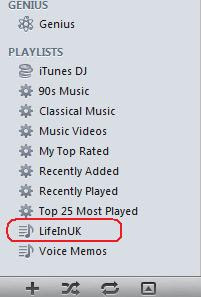
2. Create a custom playlist for your iPhone music library.
Pop into iTunes and choose
File > New Playlist
Name it to something logical: I use "LifeInUK".
3. Drag and drop these mp3 files from your iTunes library > Music into this new playlist. When you're ready, you'll see them happily ensconced in the playlist. Remember, they are all just pointers: the actual music files are still safely in the main music library. If you delete something from a playlist, you haven't deleted the original music file itself.
Notice here on the very bottom of the iTunes window it shows you how many songs are in the playlist, along with the size and total playing time. For my current playlist, it's 4 songs, 21.5 minutes, file size of 19.8 MB.
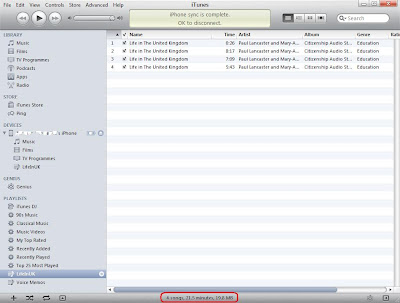
4. Now plug in your iPhone if you haven't already done so. It'll pop up the usual summary screen.
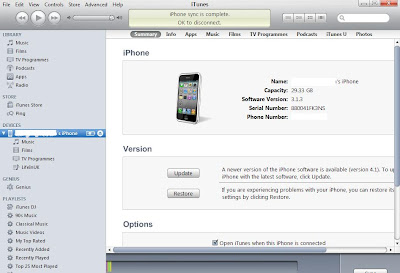
5. Click on the Music tab and
check Sync Music > check Selected playlists, artists, albums and genres,
then select the 'LifeInUK' playlist you've created, as shown below.
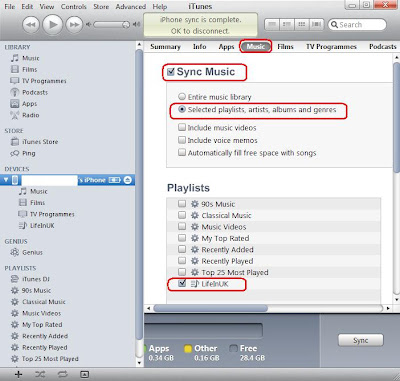
6. Click the Sync button in iTunes and it'll synchronize your playlist with the iPhone music library.
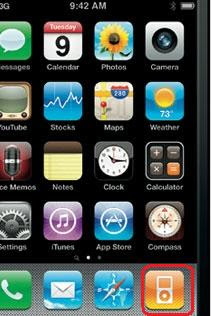
7. Tap on the iPod icon on your iPhone, the mp3 files from your music library will be present.
P.S. One really nice feature of creating this playlist is that you can manage it, adding and deleting mp3 as you wish, even without your iPhone present. Whatever changes you make will be instantly applied to your iPhone music library the next time you synchronise your iPhone.